Setting Items for Photo Printing Using Operation Panel
You can specify the setting of page size, media type, photo fix and so on to print the photos saved on the USB flash drive.
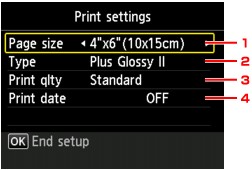
Use the 
 button to change the setting item and use the
button to change the setting item and use the 
 button to change the setting.
button to change the setting.
 Note
Note
- Some settings cannot be specified in combination with the other setting items or the print menus. If the setting which cannot be specified in combination is selected, Error details appears on the LCD and
 appears at the setting item. In this case, press the left Function button to confirm the message and change the setting.
appears at the setting item. In this case, press the left Function button to confirm the message and change the setting. - The settings of the page size, media type, etc. are retained even if another print menu is selected or the printer is turned off.
-
Page size
Select the page size of the loaded paper.
 Note
Note- Only the page sizes selectable from the operation panel are displayed.
-
Type (Media type)
Select the media type of the loaded paper.
 Note
Note- Only the media types selectable from the operation panel are displayed.
-
Print qlty (Print quality)
Select print quality according to the photo.
-
Print date
Activates/deactivates to print the date (shooting date) on a photo.
 Note
Note-
The shooting date is printed according to the settings of Date display format in Device user settings under Device settings under Setup.
-

